To begin using your new Karoo, you’ll need to set up a Hammerhead Dashboard account. The dashboard acts as your Karoo’s database, and creating an account lets you upload rides, send routes and workouts to your device, and much more. SRAM AXS owners can log in with an existing SRAM account for seamless integration between Karoo and AXS-equipped bikes. Logging in with SRAM ensures the AXS drivetrains and power meters in your AXS app automatically sync as sensors with your Karoo.
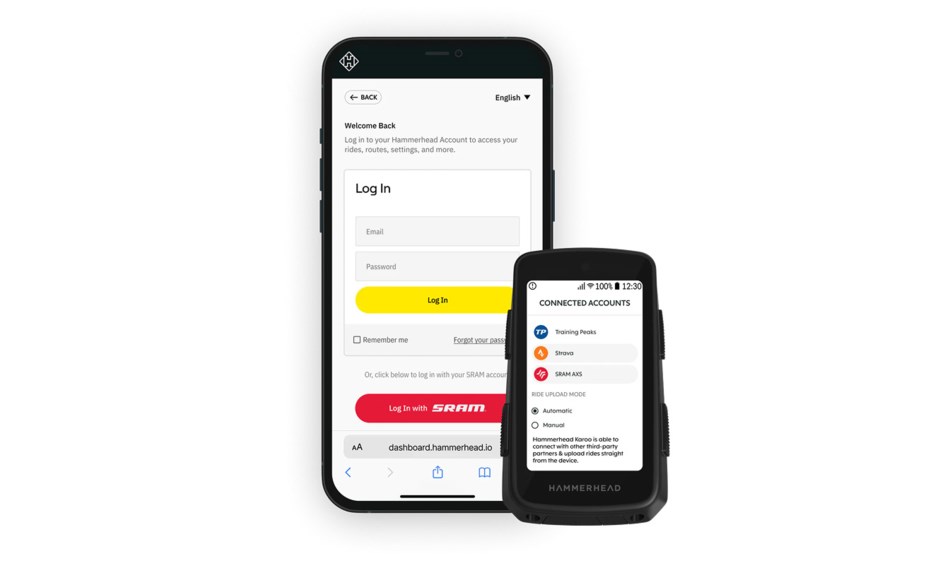
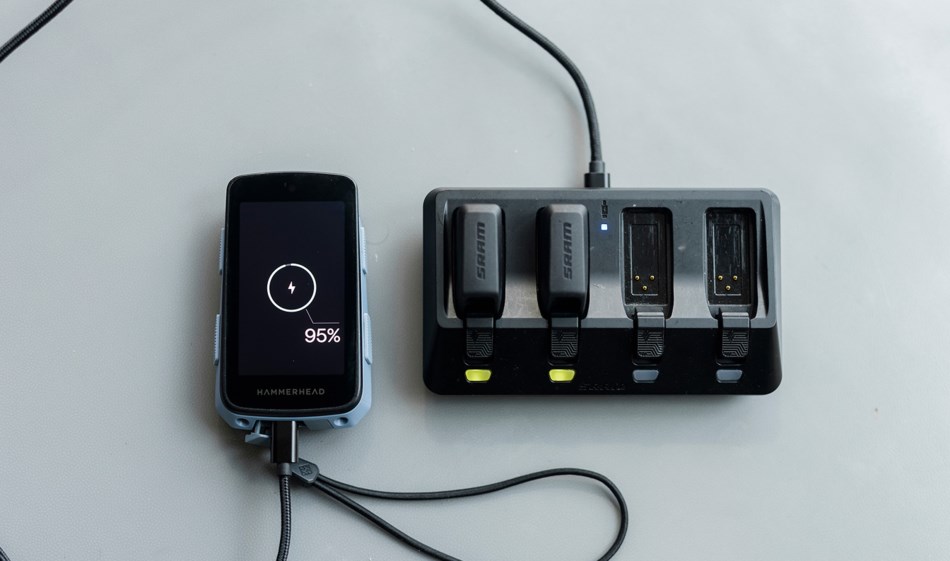
Your Karoo comes with a USB-C to USB-C charging cable, and we recommend charging it fully before your first use. A full charge will take less than 2.5 hours. Locate the charge port on the bottom of the Karoo and carefully open the cover. Plug in the charging cable and charge to 100 percent. To check the battery status while charging, press the power button next to the charge port to see the current battery percentage.
Top left button
- Short press: Navigate left on profiles, data screens, tabs
- Long press: Zoom out on maps and graphs
- Short press: Navigate right on home screen, profiles, ride app, data, drawer, tabs
- Long press: Zoom in on maps and graphs
- Short press: Back action on menu screens
- Long press: Go to home screen
- Short press: Start, pause, resume ride
- Long press: Power on/off
- Short press: Screen on/off
Once setup is complete, be sure to familiarize yourself with your Karoo’s Control Center, which gives you access to the toggles and features for notifications, system and display settings, and much more. Open the Control Center by pressing the top left and top right buttons at the same time or swiping down from the top of the screen. Close it by pressing the buttons together again or swiping up.
To sync rides or workouts with sites like Strava and TrainingPeaks, visit the Hammerhead Dashboard to connect your accounts. Once connected, you’ll be able to choose between automatic or manual upload modes.
Your Karoo is completely customizable to match your ride style and preferences. Select your ideal battery settings, redesign your data fields, configure SRAM AXS Bonus Buttons, and much more. Start by creating profiles for each bike or style of riding with profile-based sensors, settings, and data fields.
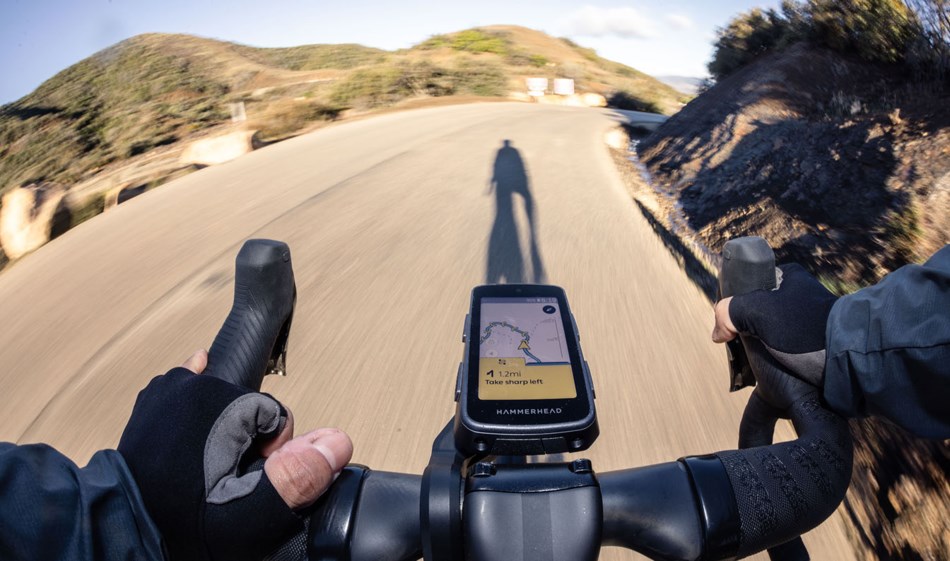
When you’re ready to start planning your next ride with Karoo, visit our Routing and Resources Guide to learn everything from creating and syncing routes, reading and using maps, utilizing Live Tracking, and more.

DON’T HAVE A KAROO YET?
For a limited time, get Karoo for 20% off with the use of code HOLIDAY20 at checkout.


