Getting routes onto your Karoo is faster than ever. Any new route on your Dashboard will automatically sync to your device whenever you open your Companion App or have an active internet connection. Not seeing a route on your Karoo? You can manually sync with the press of a button even if you don’t have Wi-Fi, thanks to the Companion App. Connect your Karoo to the App and hit the sync button on your device to transfer routes. You can even upload routes directly from the app in a few simple steps.

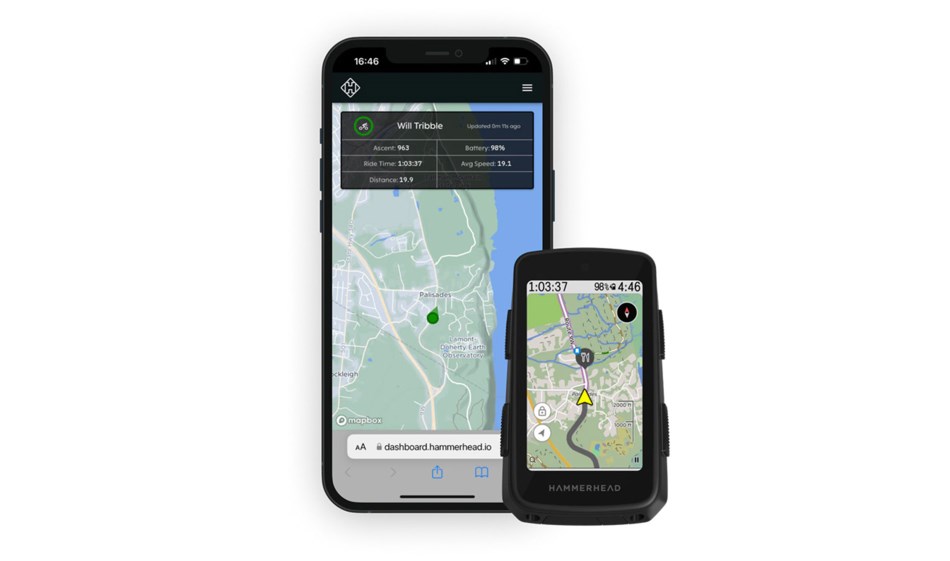
Give your friends and family peace of mind while you ride by utilizing Live Tracking. This feature uses your Karoo’s Bluetooth connection to the Companion app to allow sharing your location during rides. Ensure your Karoo is connected to the app and toggle on Live Tracking in your device settings to generate a unique shareable link. This tracking link will be available in the Companion App and sent to the email address associated with your Hammerhead or SRAM account. As long as Live Tracking is toggled on from your Karoo, the link will remain valid, and your location will be updated every 30 seconds.

Once you’ve completed and saved a ride, your Karoo will automatically send it to your dashboard for viewing and analyzing when your device has an internet connection. No Wi-Fi? No problem. Open your Companion App for manual uploading to the dashboard. Once uploaded, head to the dashboard to dive into all kinds of detailed ride data.

DON’T HAVE A KAROO YET?
For a limited time, get Karoo for 20% off with the use of code HOLIDAY20 at checkout.




