SETTING AIR PRESSURE
Air springs use adjustable air pressure to absorb bumps and impacts from the trail to give you a smooth, customizable ride. Air pressure settings are specific to the rider and style, but we like to aim for that soft-but-still-supportive feel that can still achieve full travel when needed (hello, drops).
Check out the air chart on your fork’s left-side lower leg or, better yet, check out the TrailHead app for your recommended starting air pressure and Rebound settings.